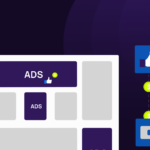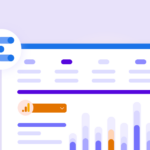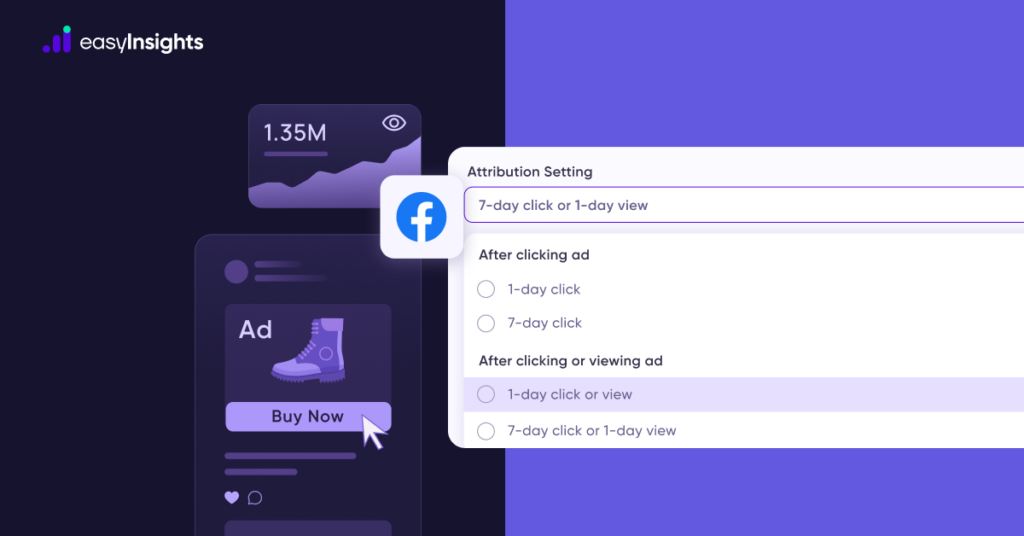
The Data Studio Connector allows you to directly access your EasyInsights data in Google Data Studio.
Please follow the following steps to access your data in Google Data Studio
Step1: Go to the data studio Overview Page.
Step2: Choose CONNECT TO DATA.
If you’re already logged in, click + in the upper left corner, then choose Data Source.
Step3: From the list, select the PostgreSQL connector. Log in with your Google account (if required).
Step4: On the left side of the page, under BASIC, enter the following information. This information is available on the data destination page. Link to the page.
host (or) IP address, port, database, username, and password. Click the Authenticate button.
It displays a list of tables from which you may choose the one you need.
You can change the name of the datasource from “Untitled Data Source” to something else. It is possible to modify it later from the list of data sources.
Step5: In the top right corner, click Connect.
The panel of data source fields appears. Your data set is now connected to the data source.
- Accessing your data in <em>Google Data Studio</em> requires selecting <strong>CONNECT TO DATA</strong> from the data studio <strong>Overview Page</strong>.
- Utilize the <strong>PostgreSQL</strong> connector and log in using your <strong>Google account</strong> if prompted.
- Enter the required <strong>BASIC</strong> connection details: host, port, database, username, and password, then <strong>Authenticate</strong>.
- After selecting the necessary table(s), finalize the connection by clicking <strong>Connect</strong> in the top right corner.